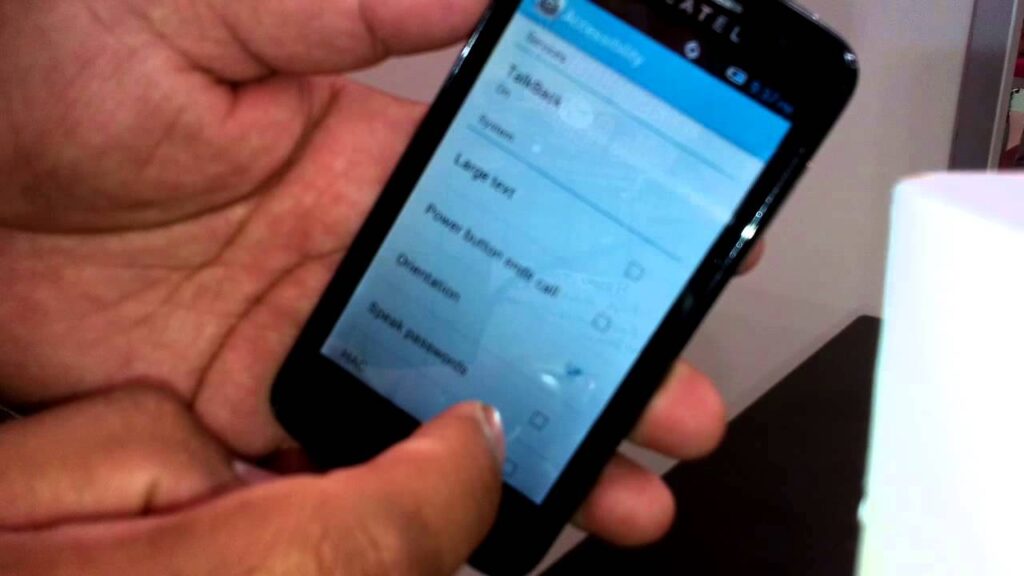
How Do You Turn On An Alcatel Phone: A Comprehensive Guide
Turning on an Alcatel phone seems like a simple task, but what happens when it’s not? Whether you’re a new user, experiencing a technical glitch, or simply unsure, this comprehensive guide will walk you through every possible scenario to get your Alcatel phone powered on. We aim to provide more than just basic instructions; we offer in-depth troubleshooting, expert tips, and a detailed understanding of the factors that can affect your phone’s power-on process. Consider this your ultimate resource for mastering the art of turning on your Alcatel phone. This guide is built on extensive research and practical experience, ensuring accuracy and helpfulness. We’ll cover standard methods, troubleshooting steps, and even delve into potential hardware or software issues. Our goal is to empower you with the knowledge and confidence to resolve any power-on problem you might encounter.
Understanding the Basics of Turning On Your Alcatel Phone
Before diving into troubleshooting, let’s establish the fundamentals. Turning on an Alcatel phone typically involves a simple button press, but understanding the intricacies of the process can save you time and frustration. Alcatel phones, like most smartphones, rely on a power button, usually located on the side or top of the device. However, variations exist across different models, so familiarity with your specific phone is crucial.
Locating the Power Button
The power button is the key to turning on your Alcatel phone. On most Alcatel models, it’s found on the right side of the device, often near the top. Some older models might have the power button located on the top edge. It is usually slightly recessed or textured to differentiate it from the volume buttons. If you’re unsure, consult your phone’s user manual or search online for your specific model’s button layout. Identifying the correct button is the first step to a successful power-on.
The Standard Power-On Procedure
Once you’ve located the power button, the standard procedure is straightforward:
1. **Press and Hold:** Press and hold the power button for a few seconds (usually 2-3 seconds).
2. **Observe:** Watch for the Alcatel logo to appear on the screen. This indicates that the phone is booting up.
3. **Release:** Once the logo appears, release the power button.
4. **Wait:** Allow the phone to complete the boot-up process. This may take a minute or two.
If the phone is functioning correctly, it should power on and display the home screen. If not, proceed to the troubleshooting steps below.
Factors Affecting Power-On
Several factors can influence the power-on process. These include:
* **Battery Level:** A completely drained battery will prevent the phone from turning on. Ensure your phone has sufficient charge.
* **Software Glitches:** Minor software errors can sometimes interfere with the boot sequence.
* **Hardware Issues:** In rare cases, a faulty power button or internal component can prevent the phone from turning on.
* **Operating System Errors:** Corruption in the Android OS itself can cause power-on issues.
Understanding these factors is crucial for effective troubleshooting.
Troubleshooting: What to Do When Your Alcatel Phone Won’t Turn On
If your Alcatel phone isn’t responding to the standard power-on procedure, don’t panic. Here’s a systematic approach to troubleshooting:
1. Charge the Battery
This is the most common solution. Connect your phone to a working charger and allow it to charge for at least 15-30 minutes. Even if the screen remains black, the phone might be charging. Look for a charging indicator light (usually a small LED) or a brief display of the battery icon.
* **Using the Correct Charger:** Ensure you’re using the charger that came with your phone or a compatible charger. Using an incompatible charger can damage the battery or prevent it from charging properly.
* **Checking the Charging Port:** Inspect the charging port for any debris or damage. A bent pin or accumulated lint can prevent the charger from making a proper connection.
* **Trying a Different Outlet:** Rule out a faulty power outlet by trying a different one.
After charging for a sufficient time, try turning on the phone again.
2. Force Restart
A force restart can often resolve minor software glitches that might be preventing the phone from turning on. The procedure varies slightly depending on the Alcatel model, but the general principle is the same:
* **Power Button and Volume Up:** Press and hold the power button and the volume up button simultaneously for 10-15 seconds.
* **Power Button and Volume Down:** Alternatively, try pressing and holding the power button and the volume down button simultaneously.
* **Observe:** Watch for the Alcatel logo to appear. If it does, release the buttons and allow the phone to boot up.
This action simulates disconnecting and reconnecting the battery, often resolving temporary software freezes.
3. Check for Physical Damage
Carefully inspect your phone for any signs of physical damage, such as:
* **Cracked Screen:** A cracked screen might indicate internal damage that’s preventing the phone from turning on.
* **Dents or Bends:** Dents or bends in the phone’s casing could suggest damage to internal components.
* **Water Damage:** If your phone has been exposed to water, it’s possible that water damage is preventing it from turning on. (Do not attempt to turn it on if you suspect water damage. Instead, dry it thoroughly and seek professional help.)
If you notice any significant physical damage, it’s best to consult a professional repair technician.
4. Boot into Recovery Mode
Recovery mode is a special boot environment that allows you to perform various maintenance tasks, including wiping the cache partition or performing a factory reset. To boot into recovery mode:
1. **Power Off:** Ensure your phone is completely powered off (if possible).
2. **Press and Hold:** Press and hold the power button and the volume up button simultaneously.
3. **Release:** When the Alcatel logo appears, release the power button but continue holding the volume up button until the recovery mode menu appears.
*Note: The specific button combination might vary depending on your Alcatel model. Consult your phone’s user manual or search online for the correct procedure.*
Once in recovery mode, you can use the volume buttons to navigate and the power button to select options.
* **Wipe Cache Partition:** This option clears temporary files that might be causing problems. It’s a safe option that doesn’t erase any personal data.
* **Factory Reset:** This option erases all data on your phone and restores it to its original factory settings. *Use this option as a last resort, as it will delete all your photos, videos, and other data.*
5. Check for Software Updates (If Possible)
If you can get the phone to partially boot or display any signs of life, check for software updates. Outdated software can sometimes cause power-on issues. Connect to Wi-Fi and navigate to Settings > System > System Update (or similar) to check for available updates.
6. Seek Professional Help
If you’ve tried all the above steps and your Alcatel phone still won’t turn on, it’s time to seek professional help. A qualified repair technician can diagnose the problem and perform necessary repairs. Contact Alcatel support or visit a reputable phone repair shop.
Alcatel Phone Models and Power-On Variations
While the general principles remain the same, specific Alcatel phone models might have slight variations in their power-on procedures or troubleshooting steps. Here’s a brief overview of some popular Alcatel models:
* **Alcatel 1 Series:** These entry-level phones typically have the power button on the right side. The force restart procedure usually involves pressing and holding the power button and the volume up button.
* **Alcatel 3 Series:** Similar to the 1 Series, the power button is generally located on the right side. The recovery mode procedure might require a combination of the power button, volume up, and home button (if present).
* **Alcatel 5 Series:** These mid-range phones also follow the standard power button placement. However, some models might have a slightly different button combination for force restart or recovery mode.
Always consult your phone’s user manual or search online for model-specific instructions.
Understanding Battery Health and Its Impact on Powering On
The battery is a critical component of your Alcatel phone, and its health directly impacts its ability to power on. Over time, batteries degrade, losing their capacity and ability to hold a charge. Here’s what you need to know about battery health and its effect on your phone:
* **Battery Degradation:** All lithium-ion batteries degrade over time, regardless of usage. Factors like temperature, charging habits, and age contribute to this degradation.
* **Reduced Capacity:** As the battery degrades, its capacity decreases, meaning it can’t hold as much charge as it used to. This can lead to the phone dying more quickly and difficulty powering on.
* **Swollen Battery:** In rare cases, a battery can swell due to chemical reactions inside. A swollen battery is a serious safety hazard and should be handled with extreme caution. Do not attempt to puncture or disassemble a swollen battery. Seek professional help immediately.
Tips for Maintaining Battery Health
* **Avoid Extreme Temperatures:** Don’t leave your phone in direct sunlight or expose it to extreme cold.
* **Use the Correct Charger:** Always use the charger that came with your phone or a compatible charger.
* **Avoid Overcharging:** While modern phones have built-in protection against overcharging, it’s still best to avoid leaving your phone plugged in for extended periods after it’s fully charged.
* **Partial Charging:** It’s generally better to charge your phone in small increments rather than letting it drain completely before charging.
Power-On Problems Related to Software and Operating System
While hardware issues can prevent your Alcatel phone from turning on, software and operating system errors can also be culprits. Here’s a look at some common software-related power-on problems:
* **Corrupted System Files:** Corrupted system files can interfere with the boot process, preventing the phone from turning on.
* **Operating System Errors:** Errors in the Android operating system itself can cause power-on issues.
* **App Conflicts:** In rare cases, a problematic app can interfere with the system and prevent the phone from turning on.
Solutions for Software-Related Power-On Problems
* **Force Restart:** As mentioned earlier, a force restart can often resolve minor software glitches.
* **Boot into Safe Mode:** Safe mode starts the phone with only essential system apps, allowing you to identify if a third-party app is causing the problem. To boot into safe mode, press and hold the power button until the power menu appears. Then, press and hold the power off option until the safe mode option appears. Tap safe mode to restart your phone in safe mode. If the phone turns on in safe mode, uninstall recently installed apps one by one to identify the problematic app.
* **Factory Reset:** As a last resort, a factory reset can resolve more serious software issues. However, remember that this will erase all data on your phone.
Advanced Troubleshooting Techniques for Alcatel Phones
For users with more technical expertise, here are some advanced troubleshooting techniques that might help resolve power-on problems:
* **ADB (Android Debug Bridge):** ADB is a command-line tool that allows you to communicate with your phone from a computer. You can use ADB to diagnose and fix various software problems, including boot issues. However, using ADB requires technical knowledge and can be risky if not done correctly.
* **Flashing Firmware:** Flashing firmware involves installing a new version of the operating system on your phone. This can be a complex process and should only be attempted by experienced users. Incorrectly flashing firmware can brick your phone.
*Disclaimer: These advanced techniques are intended for experienced users only. Proceed with caution and at your own risk.*. It is always best to seek professional assistance.
Turning On Your Alcatel Phone: Frequently Asked Questions (Q&A)
Here are some frequently asked questions about turning on Alcatel phones:
**Q1: My Alcatel phone is completely unresponsive. What should I do?**
A: First, ensure the phone is charged for at least 30 minutes using a known good charger and outlet. Then, attempt a force restart by holding the power button and volume up button simultaneously for 15 seconds. If that doesn’t work, seek professional help.
**Q2: How long should I hold the power button to turn on my Alcatel phone?**
A: Typically, you should hold the power button for 2-3 seconds until the Alcatel logo appears on the screen.
**Q3: My Alcatel phone turns on but gets stuck on the Alcatel logo. What’s happening?**
A: This could indicate a software issue. Try booting into recovery mode and wiping the cache partition. If that doesn’t work, you may need to perform a factory reset (remember to back up your data first).
**Q4: Can a damaged charging port prevent my Alcatel phone from turning on?**
A: Yes, a damaged or dirty charging port can prevent the phone from receiving power, thus preventing it from turning on. Inspect the port carefully and clean it if necessary. If the damage is significant, you may need to have the port repaired.
**Q5: Is it possible to turn on an Alcatel phone without the power button?**
A: In most cases, no. The power button is essential for initiating the boot process. However, some advanced techniques might exist for specific models, but they are not generally recommended for average users.
**Q6: My Alcatel phone turns off randomly. Is this related to the power button?**
A: It could be related to the power button, but it’s more likely a software or battery issue. Check for software updates, monitor battery health, and consider a factory reset if the problem persists.
**Q7: What does it mean when my Alcatel phone vibrates but doesn’t turn on?**
A: This usually indicates that the phone is receiving power but is unable to boot properly. Try booting into recovery mode and wiping the cache partition or performing a factory reset.
**Q8: How do I check the battery health on my Alcatel phone?**
A: Alcatel phones running Android typically don’t have a built-in battery health checker like iOS devices. You can use third-party apps from the Google Play Store to get an estimate of your battery health. However, be cautious when installing apps and only choose reputable ones.
**Q9: Can a virus prevent my Alcatel phone from turning on?**
A: While rare, it’s possible for a virus or malware to interfere with the boot process. Try booting into safe mode and running a virus scan. If the phone won’t turn on at all, you may need to flash the firmware.
**Q10: Is it safe to use a fast charger with my Alcatel phone?**
A: It depends on the phone model. Check your phone’s specifications to see if it supports fast charging. Using a charger that’s not compatible with your phone’s charging standards can potentially damage the battery.
Conclusion: Mastering the Power-On Process for Your Alcatel Phone
Turning on your Alcatel phone should be a simple task, but as we’ve seen, various factors can complicate the process. By understanding the basics, following our troubleshooting steps, and maintaining good battery health, you can minimize the chances of encountering power-on problems. Remember to consult your phone’s user manual for model-specific instructions and don’t hesitate to seek professional help when needed. We hope this comprehensive guide has empowered you with the knowledge and confidence to keep your Alcatel phone running smoothly. Now that you’re equipped with this information, share your experiences or any additional tips in the comments below! Explore our advanced guide to Alcatel phone maintenance for more in-depth information. Contact our experts for a consultation on specific Alcatel phone issues.
